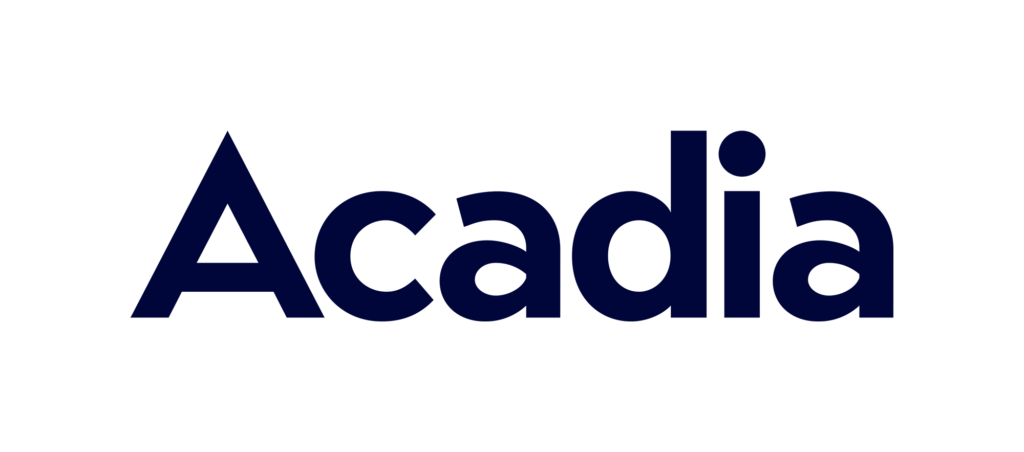✍ This article was written by Bobsled Marketing Manager Tom Crosthwaite
with contributions from Bobsled PPC Manager Ross Walker.
Amazon prides itself on delivering exactly what shoppers are looking for at any given time. The A9 search algorithm that underpins the Amazon marketplace is designed to be highly intuitive in relation to customer search and browse patterns. It places a huge emphasis on specificity, especially in relation to product classification.
If you list in the wrong category, it will be harder for shoppers to find your products when using both the Browse and Search functions on Amazon. Every brand needs to research Amazon’s sub-categories thoroughly and find the correct classifications for your product line, otherwise you may be gifting valuable market share to competitors.

What Is A Product Category?
All the products sold on the Amazon platform are organized into different categories and subcategories. When customers browse or search, the resulting list of products are grouped into these categories and subcategories. A product will only fall into one category, but it’s possible to list the same product into multiple subcategories – more on this later.
See the below example, an Adidas Mens Sneaker. This sneaker falls into the Clothing, Shoes & Jewelry category. And it falls into the Men’s Fashion Sneakers and Men’s Shops subcategories.

Above: Screenshot of the Product Description section of an Amazon.com product listing
It’s also important to note that on Amazon, each product is identified by an ASIN (Amazon Standard Identification Number), and that each ASIN will only have a single product listing, even if there are multiple offers for the same ASIN. For example, one size and color variation of the above Adidas Sneaker has a total of 19 offers, see the below screenshot.
Only one offer will win the Buy Box, and in this case it’s Amazon (Ships from and sold by Amazon.com). But below the fold it’s possible to browse and compare all offers (New & Used (19) from…). Linking this back to product classification, every offer will have an identical category and subcategory designation, as they all share the same ASIN.
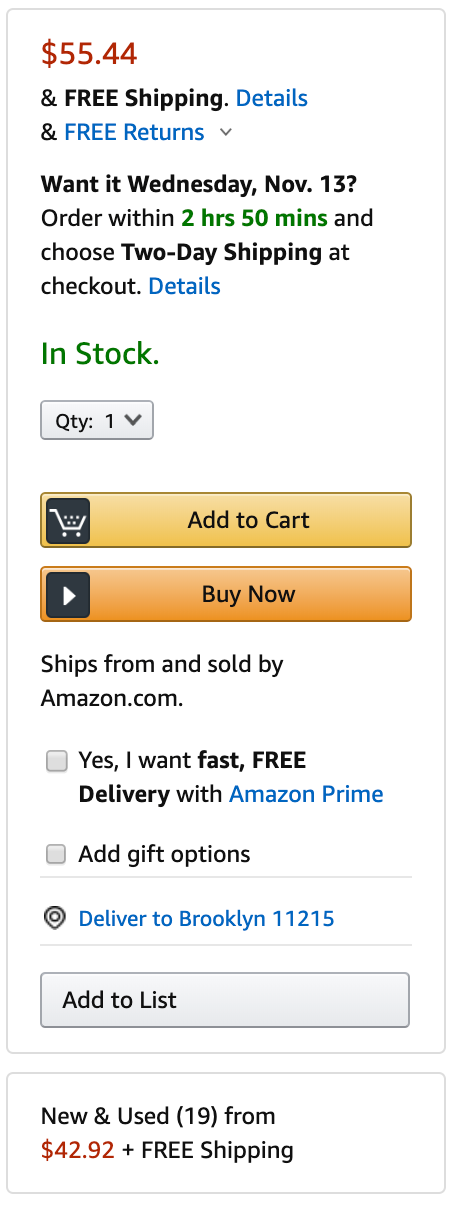
On the left: There are 19 total offers for this product listing.
This setup differs from other marketplaces such as Ebay, where every offer will have a stand-alone product listing.
Amazon uses browse nodes in order to create product category and subcategory hierarchies. For example, a men’s sneaker may have the following browse node:
Clothing, Shoes & Jewelry > Men > Shoes > Athletic
This particular browse node illustrates the importance of drilling down to the right subcategory.
For example, if the browse node was simply Clothing, Shoes & Jewelry > Men > Shoes, this sneaker would be thrown together with every type of Men’s shoe, instead of just Athletic options.
All the different product classification options are outlined in the Browse Tree Guides.
How Do Things Go Wrong With Product Categorization?
There are 3 main causes of product miscategorization.
1. Upload error
New products are generally added to the Amazon marketplace either through the manual upload of product details or with Flat File spreadsheets. Both methods require the vendor or seller to select the correct category and subcategory for each individual product.
If an error is made during the selection process, it’s possible that Amazon will still accept the new product and the ASIN that has been incorrectly categorized will go live on the Amazon marketplace. The fact that certain ASINs could conceivably fit into multiple subcategories creates confusion, and therefore it’s easy for errors to be made during the upload process.
2. Existing ASIN was miscategorized by another party
Issues can also arise if another party has added already an ASIN to the platform with an incorrect category designation. As explained earlier in this article, Amazon will only create a new ASIN for products that aren’t currently being sold on the platform.
So if you plan to create an offer for an existing ASIN, you may discover that this product is appearing in the wrong category and/or subcategory due to the actions of another party.
3. An attempt to “game” the system
Finally, some parties purposefully miscategorize ASINs as a way to try and “game” the Amazon search algorithm. Such parties typically use search volume tracking tools to try and find “low-hanging fruit” – different subcategories to that which direct competitor products belong to. They categorize incorrectly assuming that they’ll still be able to compete with direct competitors by finetuning their SEO and PPC strategies.
The general thinking behind this approach is that within less crowded subcategories it should be easier to become a Top Seller, and/or access an “untapped” stream of search volume, and therefore gain an advantage over competitor products.
In each situation, there are tangible ramifications for miscategorization.
Implications For Being In The Wrong Category – Paid
Often times vendors and sellers will first discover a categorization problem within their advertising dashboard.
Bobsled PPC Manager Ross Walker elaborates on this point. “A sure sign of trouble is if you’re getting zero or very little impressions for PPC campaigns with highly relevant keywords,” Ross says. “It doesn’t matter how aggressive you are with your budget – it will be virtually impossible to gain any traction with these campaigns.”
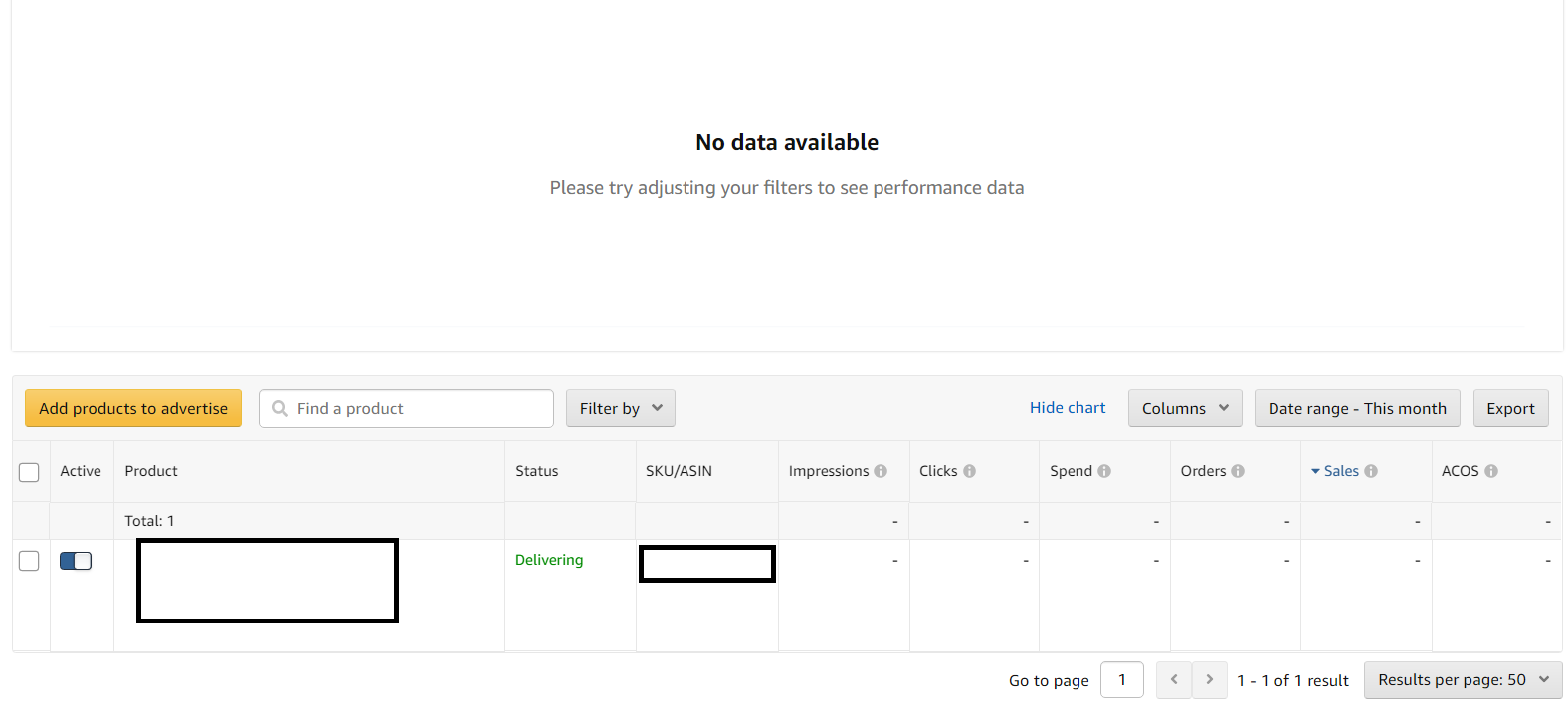
Above: An example of an advertising campaign generating zero impressions.
The root cause of such a problem could be product miscategorization. Amazon is always trying to deliver its customers the most relevant results within the Search Results. Therefore, if you’re bidding on keywords that typically fall outside your category or subcategory, the advertising algorithm may consider your campaigns irrelevant, even if your product would be a perfect fit for a particular keyword.
Hence, product miscategorization may allow competitor products to dominate paid real estate on the Search Results page, which will likely negatively impact your overall market share.
Implications For Being In The Wrong Category – Organic
In terms of organic search, there are numerous ways in which potential customers can find your products. There are obvious high-volume search terms, plus more long-tail avenues that generate less volume but can still result in relevant impressions, clicks and conversions.
Even if you’ve miscategorized a product, it still may be possible to rank organically for relevant search terms, assuming your keyword game is on point. On the other hand, if a miscategorized product doesn’t have the most relevant keywords embedded within both the front and back-end of the listing, it’s going to be virtually impossible to rank well.
In addition, it’s important to keep the symbiotic relationship between paid and organic traffic top of mind. “Amazon is essentially agnostic when it comes to internal traffic source,” Ross says. “For every conversion that stems from a search, the Amazon algorithm will identify the keywords that initiated the transaction. There’s no discernible advantage of gaining an organic conversion over a paid conversion. Either scenario will help your product rank for the same search in the future.”
Therefore, if you’re 100% confident that a miscategorized listing is optimized from an SEO perspective, but your direct competitors are still outperforming you in terms of organic ranking, this could be a direct result of poor PPC performance. Correctly categorized competitor listings are likely getting more juice from their highly relevant PPC campaigns, and an added bonus is preferential organic placement.

“There’s no discernible advantage of gaining an organic conversion over a paid conversion. Either scenario will help your product rank for the same search in the future.”
– Ross Walker, Bobsled PPC Manager
Finally, customers can also find your product organically through the Shop By Category function by clicking the Menu on the top-left-hand corner of the page which reveals the hidden menu. Potential customers select the relevant category and Amazon serves up all the top ranked products. And it’s highly unlikely that a miscategorized product could become a Top Seller in the wrong subcategory.
Amazon does not release any actual data regarding how many customers use the Search function vs. Shop By Category. However, it can be safely assumed that the vast majority of Amazon customers are using the Search function, as the homepage layout puts the search bar front-and-center, whereas Shop By Category is a hidden menu.
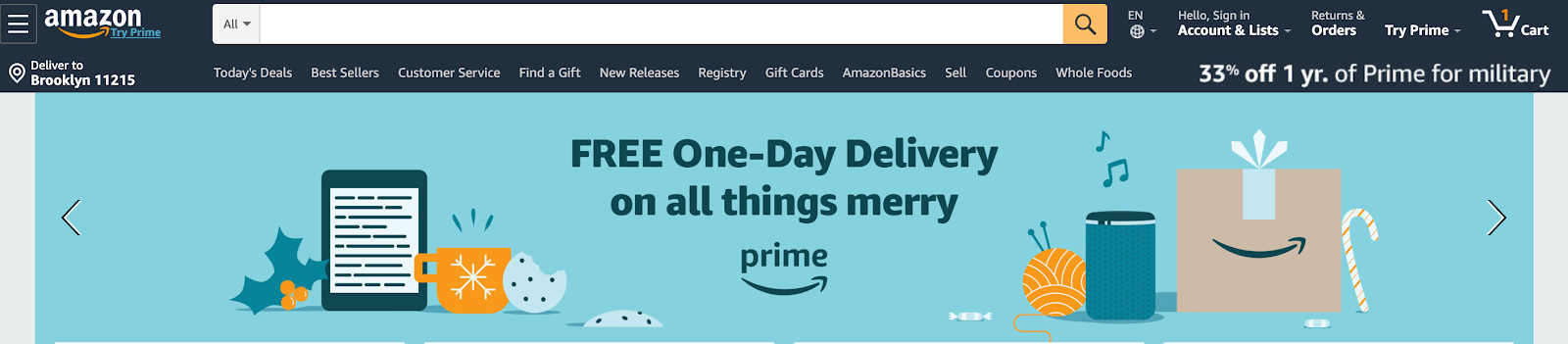
Above: The Amazon homepage places a huge emphasis on the Search function
Either way, miscategorization impacts both methods of customer acquisition. A miscategorized product will not perform optimally across paid and organic for Search. Likewise for Shop By Category, which likely attracts customers who want to compare Top Sellers within a specific category.
How To Identify An Issue
If you believe one or more of your products have potentially been miscategorized, it’s in your best interest to find a solution sooner rather than later! Although it’s unlikely your product is in the completely wrong macro category, this does happen from time to time for products with multiple utilities. What’s far more likely is that your product is in the wrong subcategory, or perhaps whoever created listing didn’t drill down far enough with the browse node.
A good first step would be to review direct competitors’ product listings to see how they are categorized. If they all have a different designation to you, there’s a good chance that your product has the wrong classification.
If analyzing competitor listings doesn’t prove fruitful, your next step should be carefully reviewing the Browse Tree Guide. Always keep relevancy front of mind, and be sure to drill down as far as you possibly can with the browse node.
How To Change A Classification
Registered brands on Amazon are able to control their listing content, and this includes product classification.
Sellers are able to log in and use this tool to change a product classification, or you can simply submit an updated Flat File within Seller Central. Vendors need to login to Vendor Central and create a case with Support, and typically you’ll need to follow-up multiple times to ensure that the requested category change actually takes effect.
Different categories have different rules regarding the appearance of product variations, so be sure to keep this in mind. We’ve written more about this more here – Navigating Amazon’s New Rules Around Product Variations.

There may be some situations where a registered brand is unable to change the classification of a product.
- Some product categories are gated, and require additional documentation e.g. the Beauty Category
- The original product listing was created manually by a member of the Vendor team
- Another competing party is selling the product wholesale to Amazon via Vendor Central
If you hit one of these roadblocks we recommend contacting Amazon Support to troubleshoot.
What To Do After You Change A Product’s Classification
From an organic perspective, one should do a wholesale appraisal of the listing content (back and front-end). If there is irrelevant information that does not accurately reflect the new classification, this should be amended or removed.
In terms of the advertising dashboard, any irrelevant campaigns that include keywords relating to the old classification should be paused. Keep an eye on any existing campaigns for relevant keywords that were generating few impressions – the new classification may bring them to life.
The Details Matter
Finding the right product category could be the difference between success and failure for your product line. The simple guiding principle is to always be as specific as possible with every detail of your storefront.
If you’d like to talk with the Bobsled team about product classification, please schedule an appointment below.
{{cta(‘484bc4df-b592-4d93-94ff-30da156f69b2’)}}