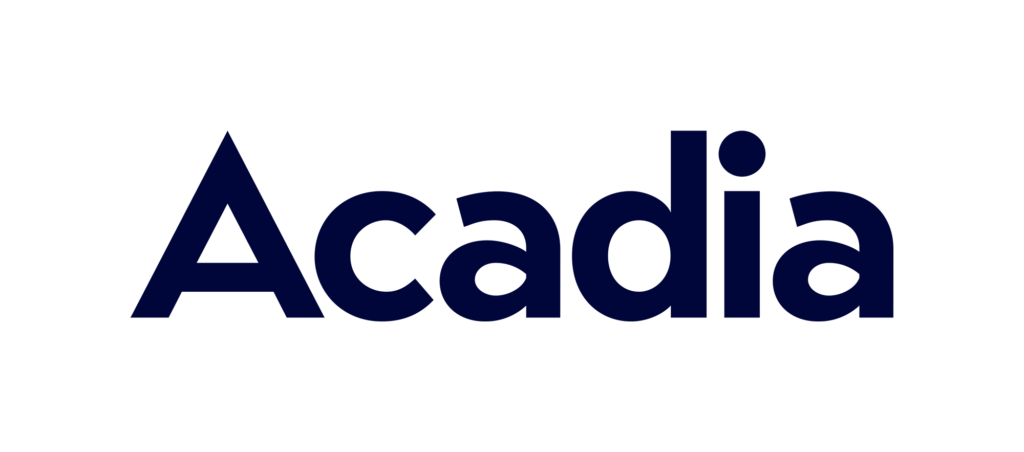Amazon Backend Keywords are hidden keywords that can be applied to a product listing in order to boost its ranking and discoverability. Once you understand how Amazon’s A9 algorithm works (which we’ll explain in detail in this article), you will be able to optimize your backend keywords using Amazon’s guidelines and the best practices that we at Bobsled have developed working with hundreds of brands.
There are many important parts of the product listing optimization process, and one of them is to provide the correct information for your product on the Backend Keywords page, where you should add “Intended Use,” “Target Audience,” “Other Attributes,” “Subject Matter,” “Search Terms,” and “Platinum Keywords.”

In this article, we prepared for you all the information you need in order to get the whole picture of how the A9 algorithm works and to optimize Backend Keywords efficiently. Moreover, you will find out some useful tips and tricks that we use at Bobsled Marketing as our best practice.
Experience has shown us that many sellers do not pay attention to the optimization of backend keywords, perhaps because they think it is not so important. The truth is, however, that there are possibly hundreds of sellers that are offering the same product you are.
In the highly competitive environment of Amazon, if you want to scale up your revenue and differentiate your products among the competition, every detail is important. If you optimize your backend keywords, you can take the lead in front of all other sellers who do not care about this.
In order to optimize backend keywords the right way, you need to understand how Amazon’s algorithm works. That is why we will start with a brief explanation of the Amazon Indexing and Ranking. After that, we will unpack all Backend Keywords in detail and share with you straightforward guidelines on how to use them.
The Basics of Amazon Indexing
Keyword indexing has to do with Search Engine Optimization (SEO). When you perform a search on Amazon, a search algorithm determines the results (products) that are shown.
Amazon decides what product to show by analyzing each listing: the title, the bullets, the description, and the backend keywords, to figure out what the listing is about and what import keywords are based on factors such as where the words are placed. That is why it is essential to optimize your listing when you are creating it.
The best approach is to put the more relevant keywords in the title, closest to the beginning. The search algorithm considers the title the most important element when it comes to indexing, followed by bullet points, description, and backend keywords.
When people search on Amazon, the search algorithm knows which listing to pull up in the search results. That’s why if you search for a desk lamp, you will not see a bunch of garden statues.
Conversely, if you have a poorly keyword-optimized listing, your listing may not even show up at all for the relevant phrase that is searched.

Indexing VS RankinG
The ranking is where in search results your listing will appear. The search algorithm uses many factors, but the position in the search results where your listing appears is primarily based on a daily sales velocity for the keyword phrase used in Amazon’s search bar.
Your listing is competing against the sales velocity of the other listings in your niche. That is why during a product launch, to get your listing ranked on the first page, you have to start generating sales. Otherwise, your listing will be lost on the last pages on the search results, where no one will see it. Think of it this way: Over 80% of all online sales happen on the first result page on Amazon. If you want to scale up your business on Amazon, make sure that you build a strongly optimized listing so that it is indexed for all the relevant keywords in order for your listing to show up in the search results.
One thing to keep in mind is that your listing rank can also differ based on the keyword phrase. Amazon tracks the conversion rate of each keyword. What this means is, if specific keywords lead to more sales, then your listing will rank higher for those keywords.
For example, if the keyword “arbor” generates ten sales, and “arbor with gates” 1,000 sales, then “arbor with gates” will rank higher in search results. There is no way to track which keywords convert better for your organic sales, but you can see which keywords are converting better with your advertising reports.
Even better, advertising your product starts building sales velocity. This means that the main keywords will build strength based on conversions, and your product will rank higher and get more awareness on the search research.
Now that we understand what indexing and ranking are and how they work, it is time to move forward with the first step, which is the keyword research. It is important to start with the keyword research because you will get a better feel for which keywords and phrases are commonly used for your product and how high their search volume is on Amazon.
With that information, you can make the right choice about which keyword to add in the backend fields to improve product discoverability.
Want to learn more about Amazon’s search ranking algorithm? Read our previous post, Inside Amazon’s A9 ranking algorithm.
Where to Find the Right Keywords for Implementation to the Backend
Keyword research is an essential step in the process of creating a list of keywords that you will add in the “Search Terms” field. You should use different sources for the research so you can get a wide range of keywords from which you will choose the ones that would fit the best in this field. Moving forward we will use the term “backend search terms” to refer to this field.
You can start the keyword research with your Search Term Report. If you haven’t started yet with advertising, you can just skip this step, and move to the next one. But if you already utilize advertisement, this will be the main source you need to turn to.
To find this report, you can use this path: From the Seller Central dashboard, go to the “Reports” drop-down menu, and click on the Advertising Reports. For “All campaigns” choose “Sponsored Products” and for “Report type” choose “Search term.” For “Report period” pick “Customized,” and then select the longest period you can, which is the last sixty days. The “Data unit” field should remain on “Total.”
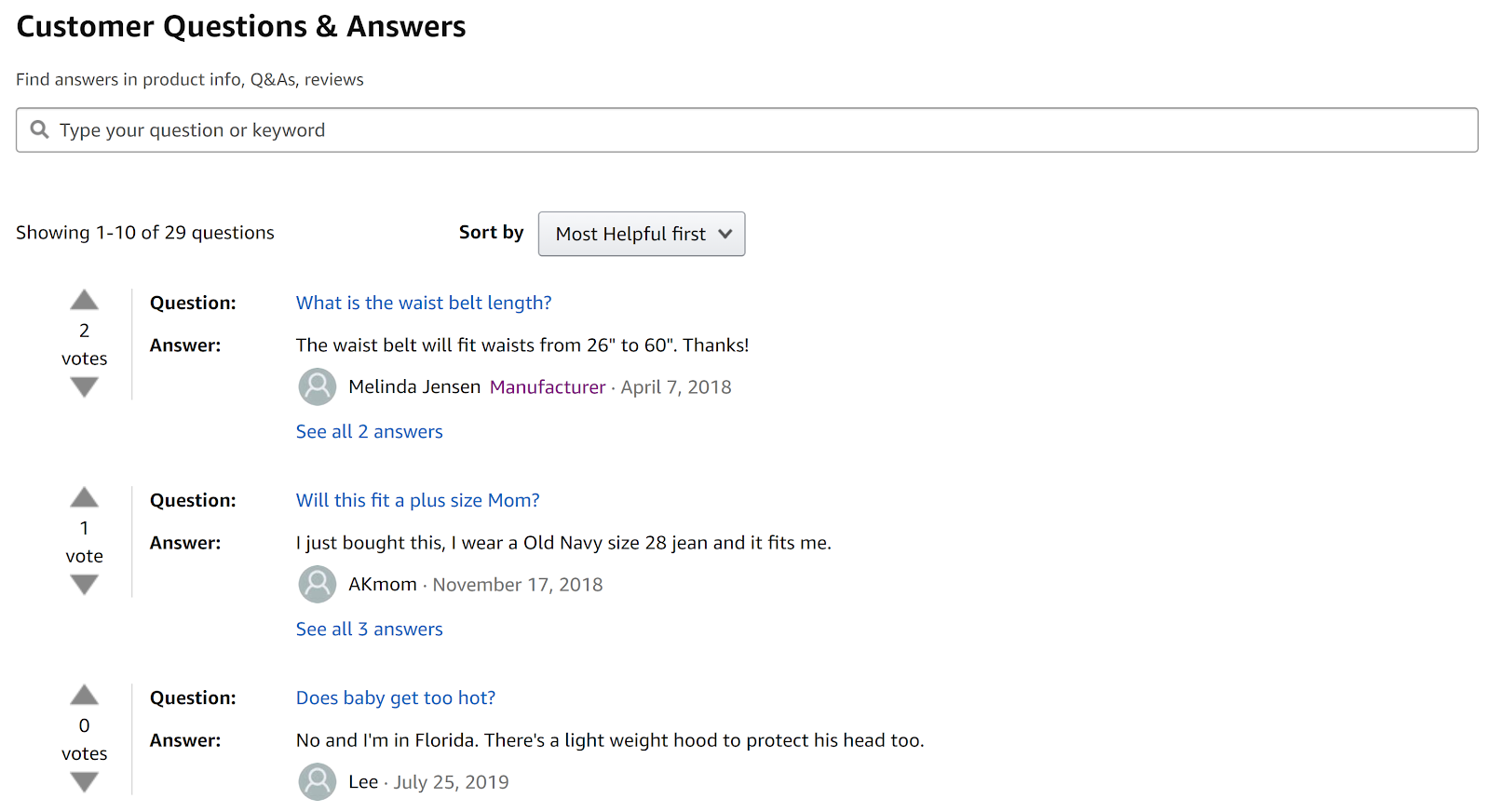
Once you download the Sponsored Products Search term report, filter only search terms that are closely related to the product for which you are doing research. That list will be your main source of keywords that you will then use in the creation of the backend search terms.
For the next source of keywords, you need to use some of the keyword research tools. There are many of them, but here are a few that we recommend:
- Jungle Scout – Keyword Scout
- Helium10 – Magnet tool
- Google Ads – Keyword Planner
A good way to get a feel for which phrases shoppers use when they start their research on Amazon and find your product is to perform Reverse ASIN action. After you do this step, you will get a list of all keywords with their volume that will be very useful for the creation of the backend search terms. Some of the online tools that you can use for this purpose are:
- Helium10 – Cerebro
- Jungle Scout – Keyword Scout
- KeywordInspector
If you maybe already advertise your product on Google Ads or Bing Ads, consider using a Search Term Report from those platforms too.
When you are done with the keyword research, and you have several lists of keywords from different sources, you can proceed to the next step, which is the creation of the backend search terms. Here you will find out our best practices for using backend search terms in the most efficient way.
How to Use Backend Search Terms Effectively
There are several important things to keep in mind before you start creating backend search terms, as we explain below.
Keep the Length of the Search Terms Attribute to Less Than 250 Bytes.
Backend “Search Terms” should be a simple list of words in lowercase that are separated only by spaces.
Do not go over 250 characters (which roughly correspond to bytes—as explained below). Fill up as much as possible without going over that limit. You will have approximately forty words if you use all the available space. If Search Terms are over the limit, none of the Search Terms for that ASIN will be indexed.
You should be aware that bytes correspond to 1:1 for alphanumeric characters (for example a-z, A-Z, 0-9). The length becomes variable when dealing with more complex characters such as umlauts in German (for example, ä), which can be two bytes per character.
Other complex characters, such as Japanese and Chinese characters, can be three or four bytes. There are cases where Search Terms can contain a mixture of single and multibyte characters, which make a prediction of a character count complex.
For the purpose of calculating the length of Search Terms, Amazon Search does not count spaces or punctuation. For readability, Search Terms should be separated by spaces. Punctuation can be used but is not mandatory.
Do NOT Duplicate Keywords That You Already Used
on the Product Page Content
As we mentioned, the Amazon algorithm will index every keyword that is included in your product listing content. That means that there is no need to duplicate any word that is already included in the product title, bullet points, or description.
You should use the backend “Search Terms” field only to add some new closely relevant keywords to your product in order to have more keywords that are indexed for your product. Remember, being indexed means that your ASIN is eligible (but not guaranteed) to appear in search results for matching search terms.
Follow Amazon’s Detailed Instructions
Amazon provides clear guidelines for adding backend Search Terms, some of which we’ve outlined above already. But you should take care to ensure that all of these rules are followed. In a worst-case scenario, none of the Search Terms for that ASIN will be indexed.
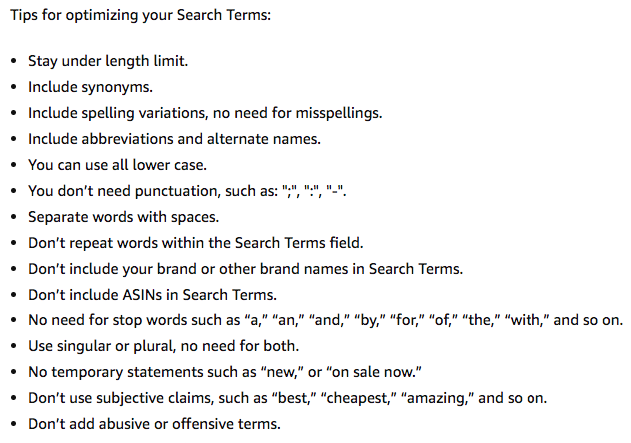
How to Access the Backend Search Terms in Seller Central Amazon
When your backend “Search Terms” list is ready, you should proceed with the implementation. To find the location of all backend keywords, follow the next steps.
Under the “Inventory” drop-down menu, click on “Manage Inventory.”
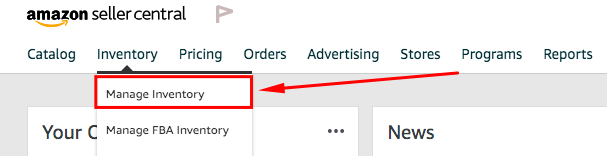
When you find ASINs for which you would like to add or update backend keywords, click on the “Edit” button on the right side.
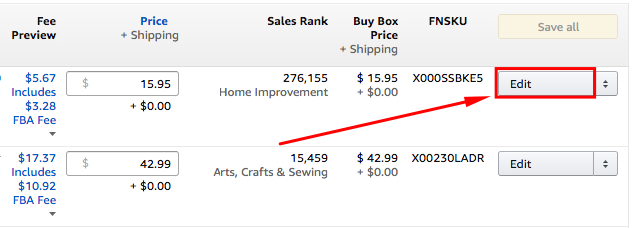
A new window will open in your browser, and you will see all backend fields that need to be populated so that the Amazon algorithm can better understand the purpose of your product.
Choose the “Keywords” tab, and you will see six fields that should be filled out. Enter your list in the “Search Terms” field and click “Save and finish”.
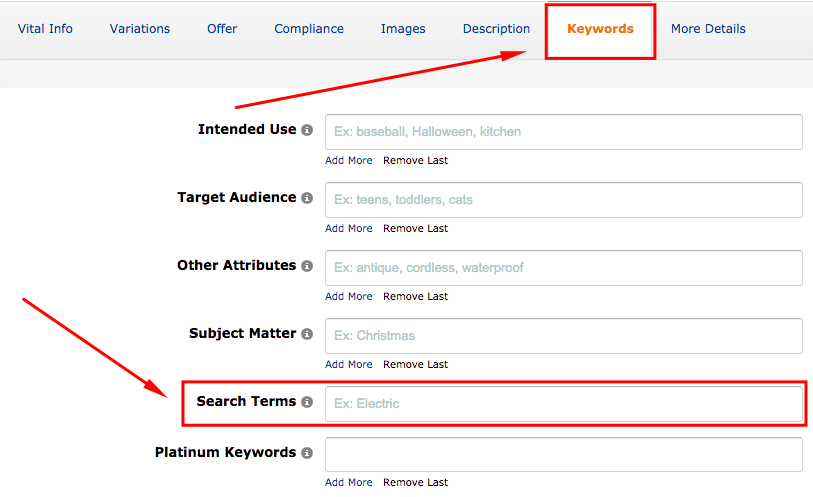
How to Check Whether a Backend Keyword Is Indexed
There are a few ways to check whether a keyword is indexed, and here is how you can do it manually: Just enter the ASIN of your product and the keyword or phrase that you want to check in the Amazon search bar.
If a keyword is indexed, you will see the message that starts with “1 result for” and then the same text that you added in the search bar with orange color.

If a keyword is not indexed, you will get the message “Use fewer keywords or try these instead.”
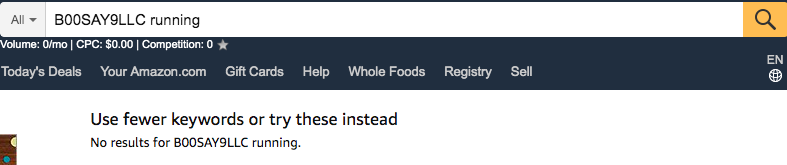
If you don’t want to check keyword by keyword, you can add your whole list of backend keywords in the Amazon search bar. If they show up in orange like below, you can be sure that they are indexed.

If only one keyword from the whole list is not indexed, you will get a message to use fewer keywords for the next check. In these situations, you can check keyword by keyword to see which one isn’t indexed, or you can use some of the online tools listed earlier to check every one of them separately.

There are many online tools that can be used for the purpose of checking whether keywords are indexed for a product listing. One that we like to use is the WordTree Google Chrome extension.
The usage of this tool is really straightforward. Just enter an ASIN and choose a marketplace (if you are checking for the U.S., you should select Amazon.com) and the list of keywords you would like to check. Make sure that you mark the “Keywords” option right next to the button “Check Now.”
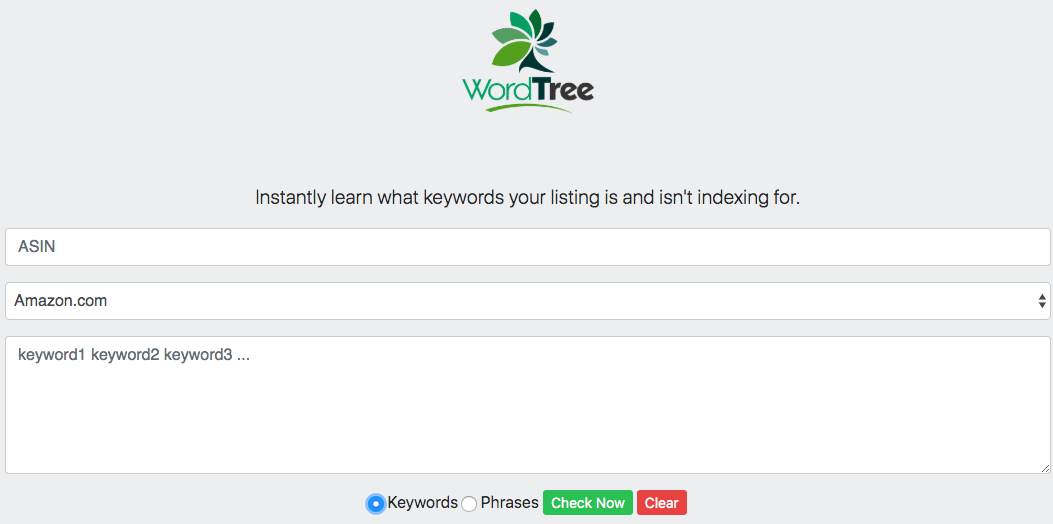
Sometimes you will see that maybe one of your important keywords is not indexed, and all others are. Honestly, that could be a huge problem, and we already covered this when we explained what indexation means and how it works.
If you are not indexed for some important keyword, Amazon will not show your product on the search results, and you might be losing a lot of sales.
If you are wondering if there is a solution for a specific keyword not being indexed — the answer is: Yes! We will uncover this tip for you before the end of this article, so keep reading.
Subject Matter Backend Keywords
After explaining in detail backend “Search Terms,” we are now moving to the second important backend keyword field that can help you optimize your listing even more.
One question we regularly get asked by clients is “what should we add in the ‘Subject Matter’ field in the backend keyword section?” You cannot find instructions on Amazon Help Center, and if you ask your Amazon rep this question, you will get an answer to check for details in Amazon Help Center. The vicious cycle where it is really easy to give up.
We did a lot of testing on this field for you, and this is what we found.

The most useful thing with the Subject Matter field is that almost every keyword or phrase combination will be indexed twenty minutes after you add and submit it in this field. This is different from the backend “Search Terms” field, which can take up to twenty-four hours to be indexed. We tried a lot of closely and loosely related keywords and again, most of them were indexed.
I mentioned further above that sometimes one or more of your keywords from the “Backend Search Terms” field is not indexed even if it is relevant to the product. If you have a situation like this, do the following: Add that keyword in the “Subject Matter” field, and check again in twenty minutes. You have a high chance of seeing your keyword indexed.
Basically, “Subject Matter” fields can be used in the same way as the “Search Terms” field. From that perspective, you have an additional 250 characters to fill out for the indexation.
If you want to utilize the “Subject Matter” fields in the right way, you should follow these simple steps:
- You can add up to five “Subject Matter” fields. Every one of them should be filled out with words under fifty characters.
- Add words, one by one, that you would like to be indexed by separating them with a space.
- Follow the same rules that we presented for the “Search Terms” field.
So let’s recap: With “Subject Matter” fields you get an extra 250 characters to use to index more keywords for your product. Regardless of whether the keyword is relevant to the listing or not, there is a high chance that it will be indexed. But why is all this important to us?
You should be aware that keyword relevance appears to be the second half of Amazon’s A9 algorithm ranking mystery, with sales velocity being the first half. The more relevant the listing is for a chosen keyword, the easier and more likely your product will be ranked for it. However, relevance cannot occur if indexing doesn’t happen first.
As you already know, there are several more fields in the backend keywords section like:
- Intended Use
- Target Audience
- Other Attributes
- Platinum Keywords
It’s definitely a good idea to fill them out, but they are less important for the product discoverability on the Amazon search results. Still, let’s unpack them.
Intended Use Backend Keywords
Amazon uses the “Intended Use” field to better understand in what activities, conditions, events, or locations the product is intended to be used. It is simply asking what the product is meant to be used for.
Using whey protein powder as an example, the intended use would be weightlifting or bodybuilding.
Target Audience Backend Keywords
For an easier understanding of this backend keywords field, you should ask yourself questions like:
- For whom is the product intended?
- Who uses your product?
By answering those questions you will be able to define your ideal “Target Audience.”
Let’s use again whey protein powder as an example. The “Target Audience” would be athletes, bodybuilders, runners, or anything similar to these.
Other Attributes Backend Keywords
Some products have very specific attributes or usage, and that is why it could be tricky for Amazon to target the right audience. Therefore, Amazon asks you for extra information about the product. If you provide it, there is a higher chance that your product will be shown to the right shopper.
Try to answer these questions, and you will understand what you should add in these fields:
- What are the additional attributes of the product?
- What generic properties does your product have?
For our whey protein powder example, the other attributes would be easily mixed, easily digestible, neutral flavor, or anything similar to this.
Backend Platinum Keywords
“Platinum Keywords” have a purpose only if you are a Platinum-level merchant on Amazon. If you try to fill them and you are not a Platinum Merchant, they will not be taken into consideration.
However, if you are a Platinum Merchant, here is what you get using these fields.
Platinum Keywords allow a seller to customize their products in a structure customers see when visiting their storefront. Using this feature, you will be able to maintain a parent-child relationship in their keyword choices. Child products use Platinum Keywords that are also assigned to the associated parent items.
Optimizing Backend Search Terms and Subject Matter Keywords
Let’s try to summarize what we did so far. After performing detailed keyword research, we created all available and applicable backend keywords in corresponding fields. Are we done with this part of the listing optimization?
Well, yes and no!
Yes for the backend keywords like “Intended Use,” “Target Audience,” “Other Attributes.” We can look at these fields as static ones. When you add facts in those fields, there is only a small chance that you will need to change them.
No because there is always room for “Search Terms” and “Subject Matter” to be optimized and improved. Keep reading, and find out how Amazon can help us with the optimization step.
In the second quarter of 2019, Amazon introduced the Brand Dashboard feature. There are many helpful things that can help you to optimize your account even better, but the one that is now important for us is the Traffic feature. Amazon started to provide us with feedback about backend “Search Terms” to help us make them more efficient.
To find Brand Dashboard, simply click on the “Performance” drop-down menu in Seller Central and then on “Brand Dashboard.” Here you should choose the “Traffic” page from the left side, where you will find feedback for all of your listings.
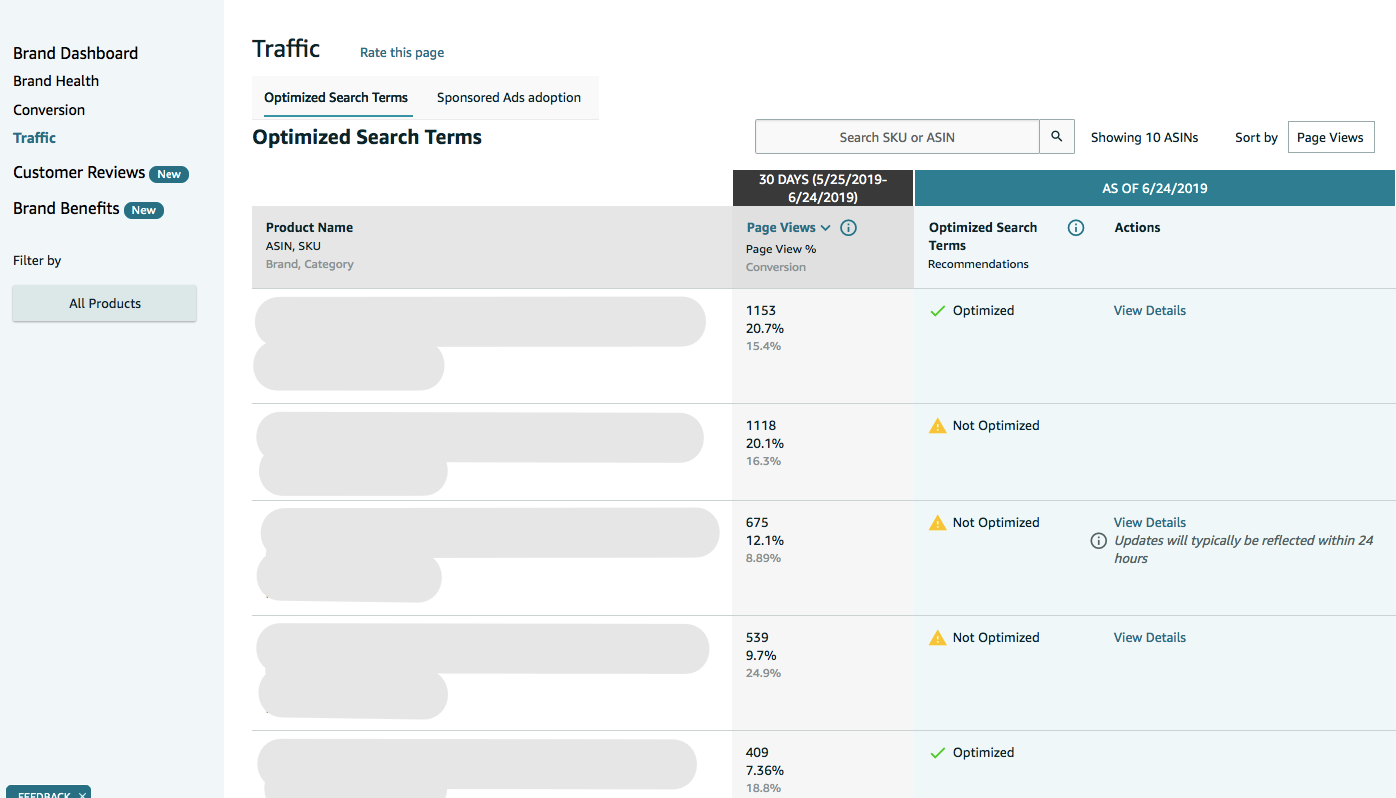
If backend keywords are well optimized, you will see a green checkmark in the “Optimized Search Terms Recommendations.” This means that your backend “Search Terms” fulfill these three requests:
- They have less than 250 bytes.
- They don’t contain superfluous words.
- They don’t contain duplicates.
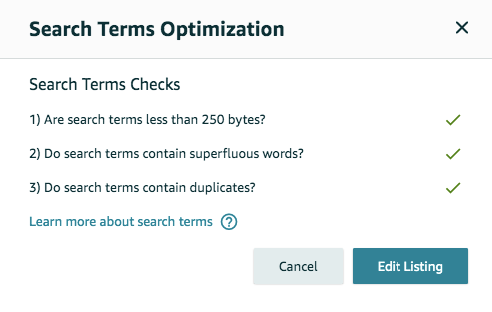
If your product listing does not meet those requirements, you will get a notification that backend “Search Terms” are not optimized, and if you click on “View Details” under the “Action” column, you will get insights about which of these three you need to correct.
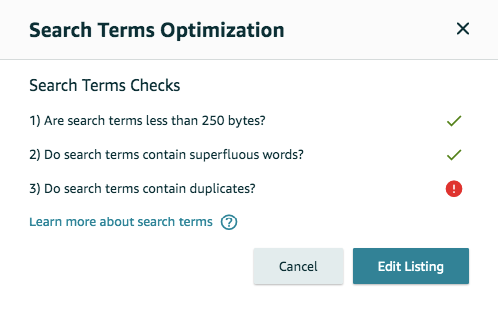
This is something you should check twenty-four hours after the implementation of the backend “Search Terms.” In that way, you will make sure that you picked the right keywords from the beginning. If you didn’t perform this check before, it is never too late. Log in to the Brand Dashboard, and do it right away.
Moreover, in order to be always on the top of these things and to go beyond Amazon’s recommendations, you should consider doing the manual optimization process on a quarterly basis. This is the simple process that you should follow:
- Analyze the Advertising Search Term Report, and see if there are new search terms that shoppers used to find your product. Following the behavior of your shoppers in this way is valuable and will help you learn how to optimize your listing.
- You should do that, gathering all search terms from the Advertising Report, and review them. You may find some new keyword or phrase that you don’t already have in your front-end or backend content.
- Consider adding any new keywords in the “Search Term” field. Alternately, add them to the “Subject Matter” field if you don’t have enough space in the previous field.
In Summary
Having a strong optimized listing that is indexed for all the relevant keywords will help your product show up in the Amazon search results.
Backend keywords are just one part of the optimization process that needs to be done in the right way. If you fill out these backend keywords fields in a proper way and if you optimize them over time, your product will have more chances of being shown for different search terms that are related to your product.