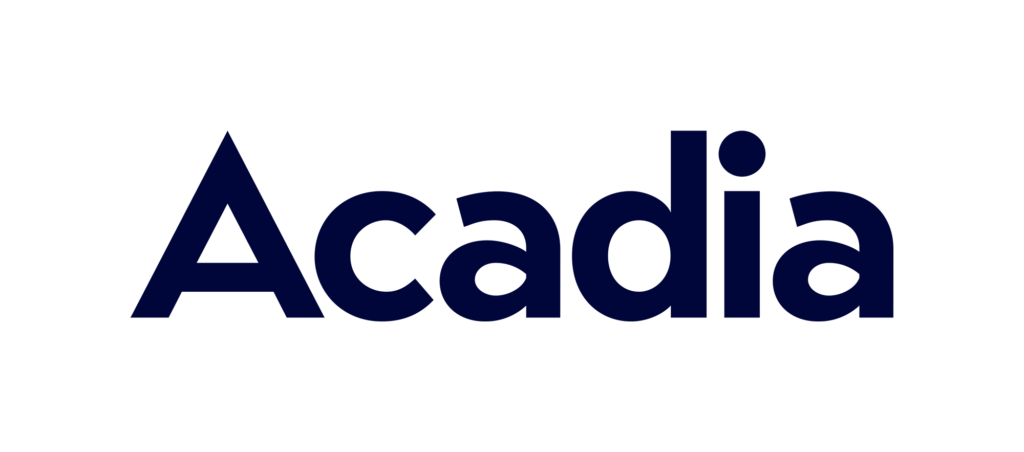In July of last year, Google began sunsetting the legacy version of Google Analytics, commonly known as Universal Analytics (UA). In its place was the fully revamped Google Analytics 4 (GA4), first introduced as “App + Web” in 2019 and officially renamed GA4 in 2020. Marketers buckled up for a bumpy ride, preparing to transition to a new system of understanding Google Analytics.
The biggest changes as GA4 took over analytics tracking on Google? Most of it comes down to modernizing. The internet has evolved – in some subtle and less so-subtle ways – and Google Analytics has changed with it.
Take privacy for instance: users today have more opportunities to opt out of tracking, so GA4 is built with more ways to identify users, with more modeling built-in and more signals that can help to paint a picture of who these web surfers are as they visit the site or app over multiple sessions or even using different browsing devices. The other major difference is its ability to track mobile apps and websites, better reflecting the many ways we use the internet today. GA4 can also keep up with more dynamic web rendering technologies and deal with single-page applications – meaning that it’s more agile and less rigid than Universal Analytics.
For non-Google 360 subscribers (and that’s most of us), you’ve likely already seen your UA system shut off. For 360 subscribers, the switch is anticipated to happen this July. In the free version of GA4 certain data that was captured last July will start to lapse this September, 14 months after being tracked, due to. This has some big implications for the historical data brands are currently able to access on Google Analytics. Here’s a breakdown of what to expect – and what to do to save your data.
Are we dealing with a data purge?
Not so fast. When GA4 was first introduced, all UA users without a Google 360 subscription got access to all of GA4’s free system capabilities, which has a 14 month lookback.
in the free version, the "Data Retention" setting is limited to a 14-month lookback. Specifically, this impacts raw "custom event" and user-scoped data (like if you uploaded an LTV value when you recognized a website visitor). All the "aggregated" report data (any pre-existing reports you can see in the UI) will be there forever. It's the ability to create new custom reports using custom events or User data, that will experience the 14-month lookback cutoff.
This means primary KPIs – sales, leads, and performance – will disappear beyond 14 months ago. Without historical data, you won’t be able to run year-over-year comparisons, and that’s going to hurt.
Get it before it’s gone
Be prepared. Free backups and exports from Google Analytics are available to Google Cloud or Google BigQuery to get a copy of everything that was tracked up to the day you export. Storing is usually free as well – though trying to action too much off of that stored data on Google Cloud will start to cost you.
Every brand should do this immediately so that they can look back and answer their questions around their own historical data down the line, which will be particularly valuable to brands that use the free version of GA4.
Remember there is no automatic backup that comes built into Google Analytics: brands have to manually activate this to an existing Google Cloud Project, otherwise they’d be dealing with gaps in their data history. Google’s own products, BigQuery in the Google Cloud Platform (GCP), make this the easiest. If you want to actively avoid these products, options like Snowflake can also be used to upload and store the data. It will take a bit more work and Google Analytics API to skirt Google Cloud, as you’ll likely want to define what data is that you need to extract to filter out what you don’t need and will never use.
Is a GA4 subscription worth it?
It depends on your business, and there are options depending on what level of storage and analytics your team needs.
Once you reach a certain amount of data input volume, you’re going to run up against the limitations of free GA4 and Google Cloud. It will run reports on only 20% of your data, for instance, or BigQuery will limit your reports to 1 million rows or 1 million events a day. After that, it will shut down. These events include anything like going to the site, loading a new page, and every click on the site – so you see how that can add up fast for enterprise-level companies.
To decide what you need, there are a few things to ask yourself, including how complex your setup is, and what you need from the data. If you’re just tracking some lead forms you’ll likely be fine with the free version? But for higher volume websites with complex GA4 implementations, you’re likely to hit your quota limit.
Take action now
Don’t lose your data. All brands should be considering the next steps and action items for the next few months before what’s available to them on GA4 changes in September.
First is to make sure that BigQuery is turned on now because it’s not retroactive and it won’t be able to pull anything from your history beyond the last four months without it. Then assess what you’ve built into GA4: are you using the direct GA4 connection in Google Looker Studio to report on your GA4 data? The data in these dashboards is subject to the 14-month data retention limit. What you want to work towards is building dashboard reporting on top of BigQuery data. This requires some engineering and work to get the type of reporting you want out of it. Once you put in that work, not only are there no data retention issues, but you can get much more advanced reports and accurate data from the platform, whether the free Google Looker Studio or your BI platform of choice.
All said, expect it to take about three months to properly secure and set up your new data management system. Welcome to the era of GA4. Remember to back up your data.